Instructor Led Training
Microsoft Office 2019
Instructor-led training (ILT) is a traditional form of education that involves a skilled instructor leading a classroom or virtual session to deliver training to learners.
Limited seat available, enroll before date January 26, 2026.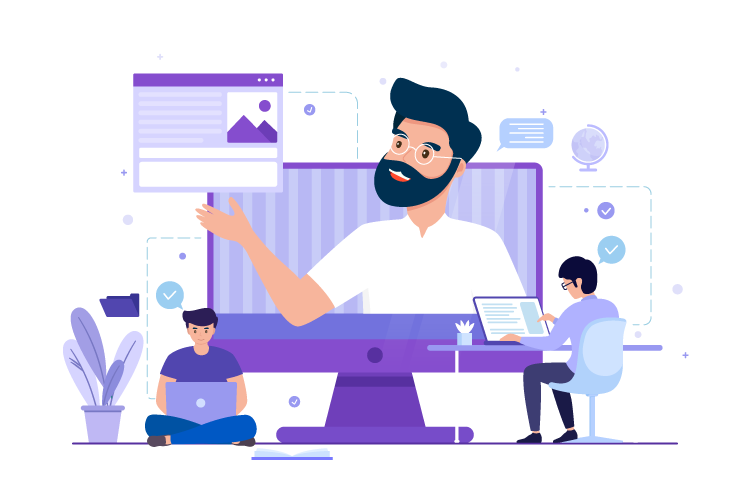
why should buy instructor led course?
Investing in an instructor-led course offers several advantages that can greatly enhance your learning experience. One of the key benefits is the opportunity to receive expert guidance from seasoned professionals who possess extensive knowledge and expertise in the subject matter. These instructors can offer valuable insights, address your queries, and provide guidance tailored to your specific needs. Additionally, instructor-led courses follow a well-structured curriculum, ensuring a comprehensive learning journey that covers all the essential topics. This structured approach enables you to progress in a logical and organized manner, building a strong foundation of knowledge. Moreover, instructor-led courses often provide personalized feedback, allowing you to receive individualized assessments and guidance to improve your understanding and skills.
Professional Certificate.
Obtaining certification of completion is a significant benefit that comes with many instructor-led courses. This certification serves as formal recognition of your successful completion of the course and showcases your commitment to learning and professional development. It can be a valuable addition to your resume or portfolio, highlighting your expertise and dedication in a specific field or skill set. Certification demonstrates to employers, clients, or colleagues that you have acquired the necessary knowledge and skills to perform tasks effectively. It can enhance your credibility and open doors to new career opportunities or advancements. Moreover, certification provides a sense of accomplishment and satisfaction, validating the time and effort you invested in the course. Ultimately, the certification of completion offers tangible evidence of your commitment to continuous learning and professional growth, making it a worthwhile asset in today's competitive job market.
How Does It Work?


Zoom meeting with student twice a week.
As an educator, I have implemented a structured learning approach by conducting Zoom meetings with my students twice a week. This interactive platform has become an invaluable tool for fostering meaningful connections and facilitating engaging discussions in a virtual classroom setting.


AI Tutor support.
Mentoring support plays a crucial role in guiding individuals towards personal and professional growth. By offering mentorship, I provide a safe and supportive space for individuals to explore their goals, challenges, and aspirations.


Assignments and Grade.
Assignments and grading are essential components of the educational process, allowing students to demonstrate their understanding of concepts and skills while providing teachers with a means to assess their progress. Assignments are designed to reinforce learning, encourage critical thinking, and promote independent problem-solving.
About This Course
Microsoft Office 2019 is a training course that equips you with the skills and knowledge to pass the MS Office Specialist & Expert exams. Gain hands-on training to create polished documents, clean spreadsheets, and impactful presentations. Excellent Word skills will give you added advantage, you’ll be able to boost your productivity and streamline your workflow by using the features of Microsoft Office 2019.
Skills You’ll Get
Hands-On Labs
134+ LiveLab | 00+ Minutes
Lesson Plan
Introduction
Fundamentals
- Module A: Getting around
- Module B: Creating documents
- Module C: Document views
- Summary
Formatting
- Module A: Formatting characters
- Module B: Formatting paragraphs
- Module C: Quick Styles
- Module D: Making lists
- Summary
Document setup
- Module A: Page layout
- Module B: Proofing documents
- Module C: Printing, headers, and footers
- Module D: Templates
- Summary
Graphics
- Module A: Inserting pictures
- Module B: Formatting pictures
- Module C: Picture layout
- Summary
Tables
- Module A: Creating tables
- Module B: Formatting tables
- Summary
Introduction
Illustrations
- Module A: Shapes and text
- Module B: SmartArt
- Module C: 3D models
- Summary
Managing documents
- Module A: Custom themes
- Module B: Building blocks
- Module C: Section breaks
- Module D: Page backgrounds
- Summary
Styles
- Module A: Character styles
- Module B: Paragraph styles
- Summary
References and hyperlinks
- Module A: Reference notes
- Module B: Table of contents
- Module C: Hyperlinks
- Summary
Navigation and organization
- Module A: Navigating documents
- Module B: Master documents
- Summary
Saving and sharing documents
- Module A: Saving and sending
- Module B: Comments
- Module C: Protecting documents
- Summary
Introduction
Advanced formatting
- Module A: Tables and charts
- Module B: Creating building blocks
- Module C: Linking text
- Summary
Advanced document management
- Module A: Configuring Word options
- Module B: Working with templates
- Module C: Tracking and reviewing changes
- Summary
Using references
- Module A: Internal references
- Module B: Indexing
- Module C: Citing external sources
- Summary
Creating mailings
- Module A: Recipient lists
- Module B: Performing mail merges
- Module C: Envelopes and labels
- Summary
Macros and forms
- Module A: Macros
- Module B: Forms
- Summary
Appendix A: Internationalization and accessibility
- Module A: Internationalization
- Module B: Managing accessibility in documents
Appendix B: Video Tutorials
Introduction
Fundamentals
- Module A: Getting around
- Module B: Workbook basics
- Summary
Creating worksheets
- Module A: Entering data
- Module B: Formulas
- Module C: Functions
- Module D: Moving and copying data
- Module E: Reference types
- Summary
Formatting
- Module A: Text formatting
- Module B: Number formatting
- Module C: Alignment
- Module D: Borders and highlighting
- Module E: Styles and themes
- Summary
Manipulating data
- Module A: Data entry shortcuts
- Module B: Paste options
- Module C: Inserting, deleting, and hiding
- Summary
Charts
- Module A: Creating charts
- Module B: Chart types and elements
- Summary
Output
- Module A: Managing worksheet windows
- Module B: Printing worksheets
- Module C: Sharing workbooks
- Summary
Settings and templates
- Module A: Workbook options and properties
- Module B: Templates
- Summary
Introduction
Managing workbooks
- Module A: Managing worksheets
- Module B: Customizing Excel
- Summary
Named ranges
- Module A: Using names in formulas
- Summary
Tables
- Module A: Sorting
- Module B: Filtering tables
- Module C: Structured references
- Module D: Validation
- Module E: Transposing data
- Summary
Summarizing data
- Module A: Consolidation
- Module B: Subtotals
- Summary
PivotTables
- Module A: Creating and formatting PivotTables
- Module B: Manipulating PivotTables
- Module C: PivotCharts
- Summary
Presentation features
- Module A: Conditional formats
- Module B: Custom Formats
- Module C: Graphics
- Summary
Advanced charts
- Module A: Special chart types
- Module B: Sparklines
- Module C: Quick Analysis
- Summary
Collaboration
- Module A: Permissions
- Module B: Shared workbooks
- Summary
Introduction
Logical and Lookup Functions
- Module A: Decision-making functions
- Module B: Lookup and reference functions
- Summary
Advanced Formulas
- Module A: Auditing and error-trapping
- Module B: Formula options
- Module C: Arrays
- Summary
Special functions
- Module A: Date and time functions
- Module B: Text functions
- Module C: Other functions
- Summary
Importing and Exporting
- Module A: The Power Pivot Data Model
- Module B: Exporting data
- Summary
Analysis
- Module A: What-if analysis
- Module B: The Analysis Toolpak
- Summary
Macros and Forms
- Module A: Recording macros
- Module B: Running macros
- Module C: Forms
- Summary
Appendix: Video Tutorials
Introduction
Fundamentals
- Module A: Exploring the PowerPoint environment
- Summary
Creating a presentation
- Module A: Creating a presentation
- Module B: Creating and modifying slide content
- Summary
Formatting
- Module A: Working with slide masters and layouts
- Module B: Formatting slides and text
- Summary
Working with shapes and images
- Module A: Creating and formatting shapes
- Module B: Working with images
- Summary
Working with charts and tables
- Module A: Working with charts
- Module B: Working with tables
- Summary
Customization
- Module A: Slide transitions
- Module B: Additional text options
- Module C: Printing
- Summary
Introduction
Advanced formatting
- Module A: Inserting and formatting SmartArt
- Module B: Inserting and formatting 3D models
- Module C: Additional formatting options
- Summary
Animation, time effects, and media
- Module A: Animating slide content
- Module B: Inserting and formatting media
- Summary
Reviewing content, tracking changes, and saving in other formats
- Module A: Reviewing content and tracking changes
- Module B: Saving a presentation in other formats
- Summary
Custom slide shows
- Module A: Working with notes pages
- Module B: Configuring, rehearsing, and presenting slide shows
- Summary
Sharing, collaborating, and security
- Module A: Protecting your presentations
- Module B: Sharing your presentations
- Summary
- Working with slide masters and layouts, creating...rmatting shapes and images: Interactive Exercise
- Working with slide masters and layouts, creating...rmatting shapes and images: Interactive Exercise
- Working with slide masters and layouts, and crea...rmatting shapes and images: Interactive Exercise
- Working with charts and tables, applying slide t... WordArt from text, and setting printer settings
Frequently asked questions
Ready to get started?

